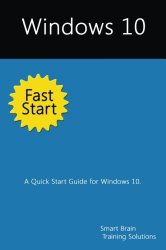$9.99
$9.99
(SAVE Now!)
as of 04/26/2024 (Details)
Your 100-page quick start guide for Windows 10! Get this Fast Start guide to learn Windows 10 quickly. Windows 10 is more customizable than any earlier release of the Microsoft Windows operating system. Powerful new features and options combined with traditional favorites allow you to work in new ways. You can perform tasks more efficiently, and you can optimize and customize the operating system in many ways. Teaching you how to make Windows 10 work the way you want it to is what this book is all about. If you were moving in to a house, apartment, or dorm room, you would want to make the space your own. We do the same with just about everything in our lives, yet surprisingly few people take the time to make their virtual space their own, which can make using a computer a frustrating experience. One of the ways to make Windows 10 your own is to customize the interface. In any operating system, the interface is everything that connects you to your computer and its basic elements, including the desktop, the menu system, and the taskbar. The way these essential elements look depends on appearance settings. The way they behave depends on customization settings associated with your user account. Table of Contents 1. Kicking the Tires 7 Using Touchscreens 7 Getting Signed In 8 Entering and Exiting Tablet Mode 10 2. Navigating the Accounts Maze 13 Local and Domain Accounts 13 Accessing Business Networks 14 3. Making the Most of Your Desktop Space 17 Cortana & Search 19 Task View & Changing Desktops 22 4. Meet the New Start Menu 25 New Tricks for an Old Dog 26 More, More, More 27 5. Conquering the Kangaroos 29 Optimizing Interface Performance 29 Mastering Desktop Essentials 32 Stretching the Desktop 37 Ready to Ditch Snap? 41 6. Making the Start Menu Your B*tch 43 Pinning Apps and Using Full-Screen Mode 45 Creating Sections 47 Resizing and Reorganizing Tiles 48 Customizing the Most Used and Recently Added Lists 49 7. Making the Taskbar Dance 51 Putting the Taskbar Where You Want It 51 Customizing Taskbar Appearance 53 Pinning Programs to the Taskbar 55 Using Flip Views and Jump Lists 56 8. Customizing Backgrounds 59 Using Pictures for Backgrounds 61 Using Solid Colors for Backgrounds 62 Using Slideshow Backgrounds 62 9. Customizing Lock Screens 65 Using Pictures on the Lock Screen 67 Using Slideshows on the Lock Screen 67 Configuring Notifications on the Lock Screen 69 10. Customizing User Accounts 71 Changing Account Pictures 71 Changing Account Types 72 Changing and Recovering Your Password 73 11. Exploring Your Computer in New Ways 75 Getting There 75 Getting It Done 77 Managing Access History 80 12. Zeroing in on Apps 83 Getting Your Apps 83 Connecting Your Account to the Store 84 Finding and Installing Your Apps 87 Managing Currently Running Apps, Programs and Processes 89 Click Look Inside and discover this hands-on computer handbook. Scroll to the top of the page and select the Buy Now button. Want something for your laptop, tablet, desktop or smart phone? Look also for the ebook edition!
Technical Details
No features available.